Radial Menu Spell
TheRadialMenuSpell component creates a beautiful circular menu that appears at the cursor position, perfect for providing quick contextual actions. It features smooth animations, visual feedback, and supports both keyboard and mouse activation.
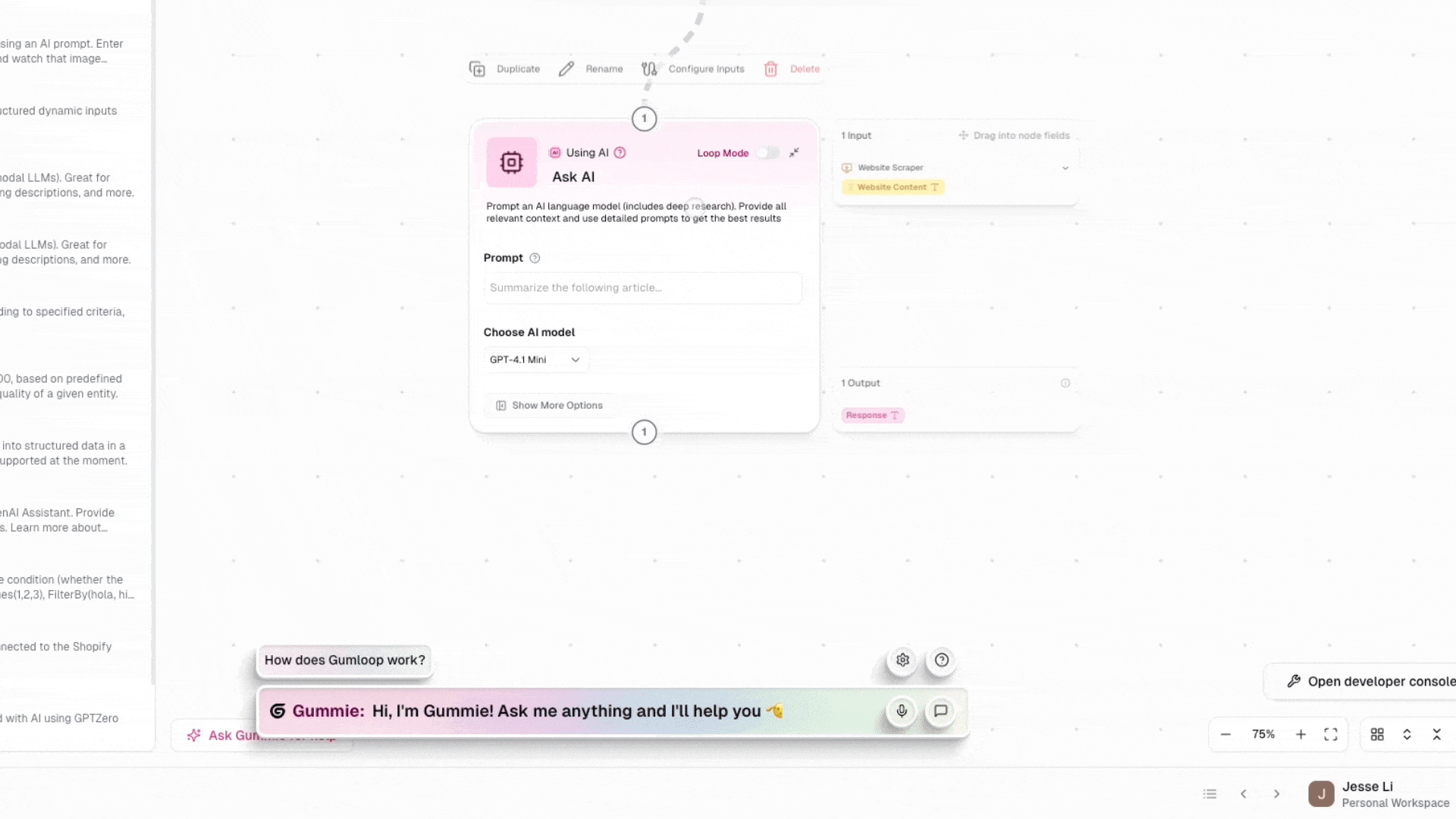
Features
- Circular Layout: Items arranged in a circle for equal access
- Visual Feedback: Animated hover states and selection indicators
- Cancel Zone: Center area for canceling without action
- Flexible Activation: Supports keyboard shortcuts and mouse events
- Hold-to-Select: Natural interaction pattern for quick actions
- Escape Support: Press ESC to cancel without executing
- Theme Integration: Adapts to Cedar’s light/dark mode
- Icon Support: Use emojis or Lucide icons for menu items
Installation
Basic Usage
Props
RadialMenuSpell Props
| Prop | Type | Required | Description |
|---|---|---|---|
spellId | string | Yes | Unique identifier for this spell instance |
items | RadialMenuItem[] | Yes | Array of menu items to display |
activationConditions | ActivationConditions | Yes | Conditions that trigger the menu |
RadialMenuItem Interface
Activation Patterns
Hold Pattern (Recommended)
The most natural interaction for radial menus is the hold pattern:- Right-click and hold to open menu
- Move mouse to desired item (it highlights)
- Release to execute action
- Or move to center and release to cancel
Toggle Pattern
For persistent menus that stay open:- Press Space to open menu
- Move mouse to select item
- Click to execute or press Space again to close
Keyboard Shortcut
Bind to any keyboard shortcut:Advanced Examples
AI Actions Menu
Create an AI-powered context menu:Emoji-Based Menu
Use emojis for a playful interface:Dynamic Menu Items
Generate menu items based on context:Visual Customization
The radial menu automatically adapts to Cedar’s styling system:Theme Integration
The component uses Cedar’s styling context:- Brand Color: Used for hover states and selection
- Dark Mode: Automatically adjusts colors and contrasts
- Text Colors: Adapts based on theme
Layout Constants
The component uses these layout constants (defined in the component):Interaction Details
Mouse Behavior
- Hover: Moving mouse over items highlights them
- Center Zone: Moving to center shows “Cancel”
- Selection: Release (hold mode) or click (toggle mode) to select
- Visual Feedback: Animated ring shows current selection
Keyboard Support
- ESC: Cancel without executing any action
- Activation Keys: Defined by
activationConditions
Position Handling
- Mouse Events: Menu appears at cursor position
- Keyboard Events: Menu appears at viewport center
- Smart Positioning: Stays within viewport bounds
Best Practices
1. Limit Item Count
Keep menus focused with 3-8 items:2. Use Clear Icons
Choose recognizable icons:3. Consistent Actions
KeeponInvoke callbacks focused:
4. Handle Errors Gracefully
Accessibility Considerations
While the radial menu is primarily a visual component, consider these accessibility aspects:- Alternative Activation: Provide keyboard shortcuts as alternatives
- Clear Labels: Use descriptive titles for screen readers
- Escape Route: Always allow ESC key to cancel
- Visual Contrast: The component respects Cedar’s theme for proper contrast
Performance Notes
- Singleton Management: Uses Cedar’s spell system for efficient event handling
- Animation Performance: Uses CSS transforms for smooth animations
- Memory Efficient: Automatically cleaned up when component unmounts
- Event Delegation: Single set of listeners for all instances
Common Patterns
Tool Selection Menu
Navigation Menu
Media Controls
Troubleshooting
Menu doesn’t appear
- Check that the spell ID is unique
- Verify activation conditions are correct
- Ensure component is mounted
Items not executing
- Verify
onInvokecallbacks are defined - Check for errors in callback functions
- Ensure Cedar store is accessible
Visual issues
- Component adapts to Cedar’s theme automatically
- Check that Cedar styling context is provided
- Verify Container3D component is available
Related Components
- TooltipMenuSpell - Linear menu for text selections
- QuestioningSpell - Interactive cursor for exploration
- Creating Custom Spells - Build your own spell components

