Quick Start
To get started, choose one of the 3 types of chat. See cedarcopilot.com/examples/cedar-playground to see them in action.Chat Types
Caption Chat A caption-style chat interface that appears at the bottom center of the screen, perfect for overlay-style interactions. Great for AI assistants that provide contextual help without taking up dedicated screen space. We realised that in a conversation, you don’t need to see an entire history of the chat all the time, just the latest message (of course, we give the user the option to see past texts). This gives a much more central and embedded experience for agentic interactions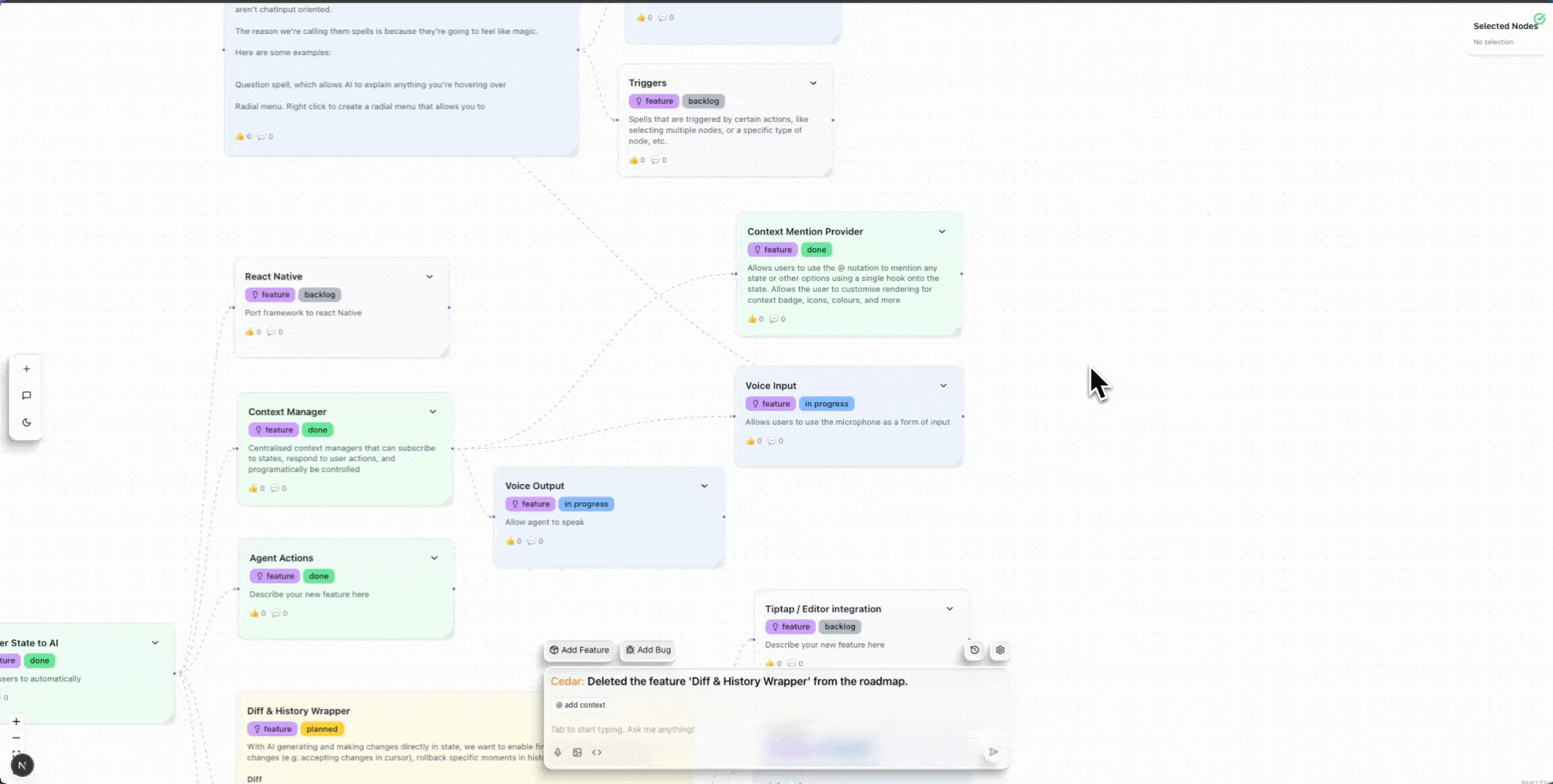 Floating Chat
A floating chat window that can be positioned on the left or right side of the screen with expand/collapse functionality. Perfect for assistance that doesn’t interfere with the main application.
Floating Chat
A floating chat window that can be positioned on the left or right side of the screen with expand/collapse functionality. Perfect for assistance that doesn’t interfere with the main application.
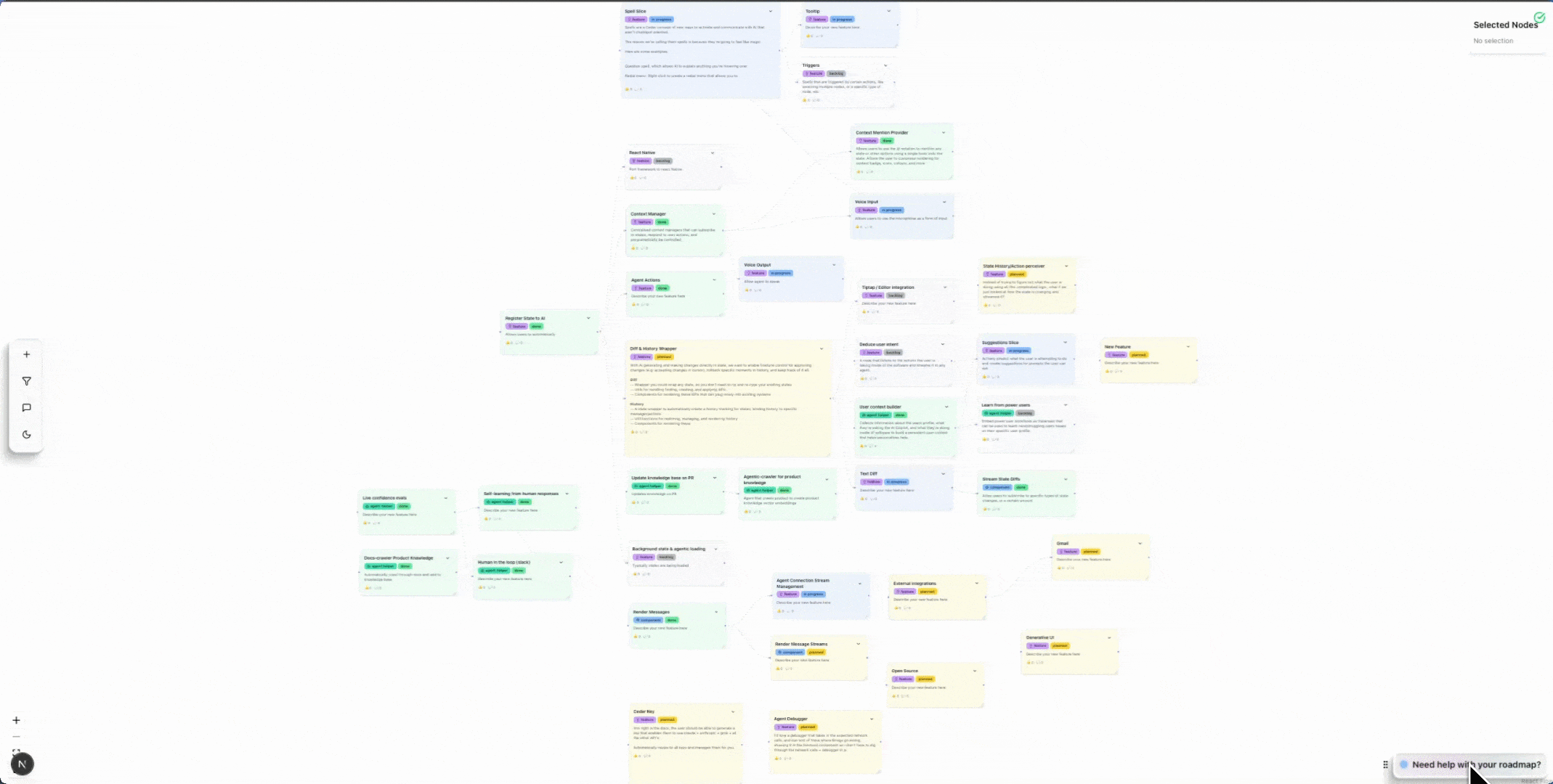 Side Panel Chat
Side Panel ChatA side panel chat that pushes your main content to make room for the chat interface. This is if you want the chat to not overlap with any elements, and always have its own dedicated spot.
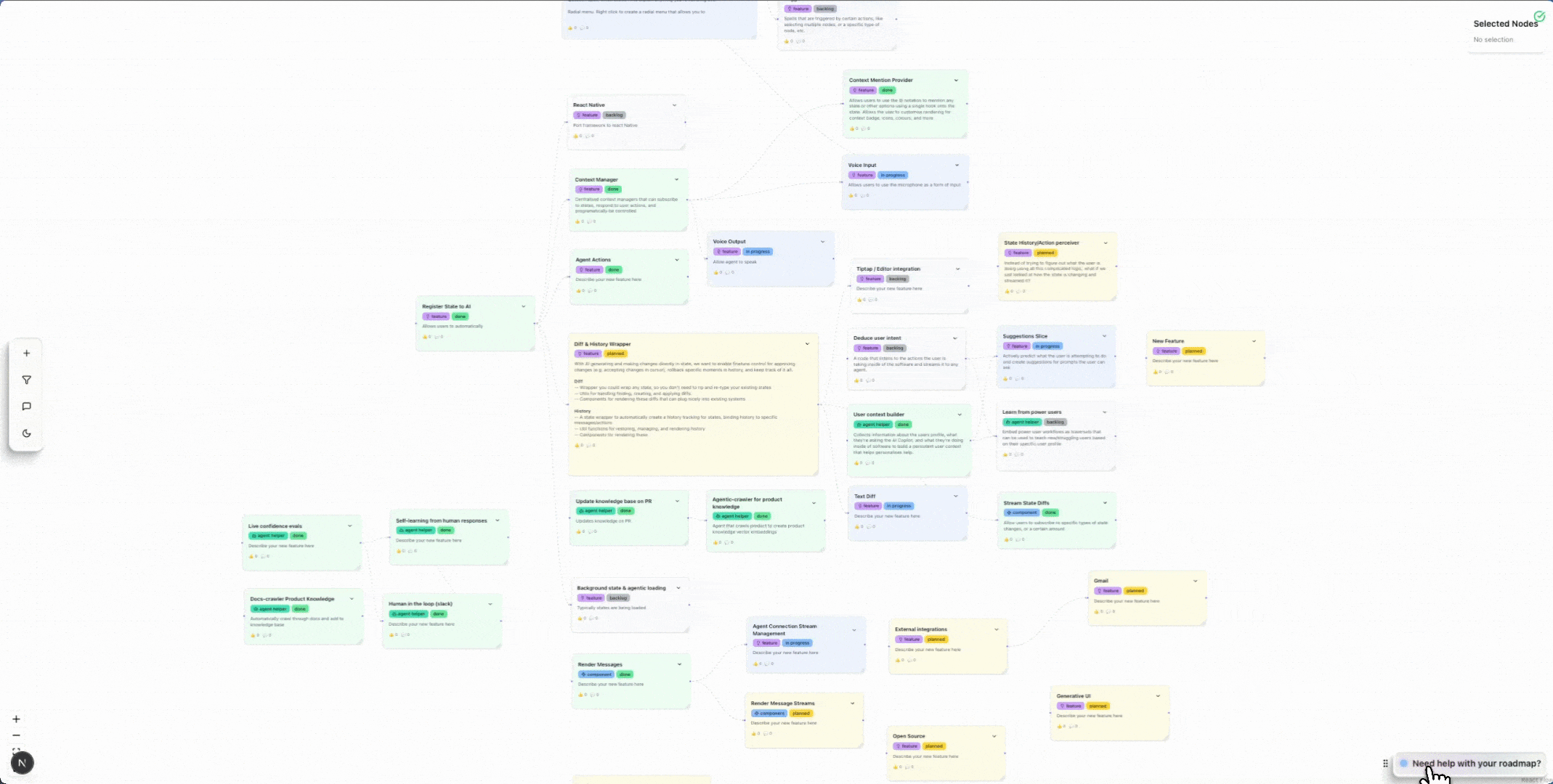
Understanding & Customising Chat
Chat works through 2 main modules working together: AgentContext and MessagesSlice.AgentContext
AgentContext manages everything that we pass into the agent. This includes not only the user message, but also:- State that the agent is subscribed to (learn more about state access)
- User @mentions of specific items in your application (learn more about mentions)
- Conversation history and contextual information
- Custom context you provide programmatically, such as user role
MessagesSlice
MessagesSlice takes care of the saving and rendering of messages. It handles:- Message storage and conversation history
- Message rendering with support for different message types
- Streaming responses from AI providers
- Custom message components for rich interactions
Additional Customization
- Streaming - Enable real-time response streaming
- Configuring the Cedar Editor - Customize the chat input experience
- Custom Message Rendering - Create custom message types and interactions
- Understanding Chat Components - Deep dive into individual chat components for advanced customization
Next Steps
- Try it out: Visit the Cedar Playground to see all chat types in action
- Choose your style: Pick the chat type that best fits your application
- Add context: Set up state access and mentions to make your agent context-aware
- Customize: Tailor the appearance and behavior to match your application’s needs

