Agent Input Context
Subscribing State to Input
Automatically add state to the agent input context
Cedar’s
When using
The agent will receive the context in a structured format and can reference it when generating responses, making the conversation more contextual and relevant to your application’s current state.
subscribeInputContext function allows you to automatically make any part of your application state available to AI agents as context. This enables agents to understand your app’s current state and provide more relevant, contextual responses.
subscribeInputContext Overview
ThesubscribeInputContext function subscribes to local state changes and automatically updates the agent’s input context whenever the state changes. This means your AI agent always has access to the most up-to-date information from your application.
Function Signature
Parameters
localState: T- The local state to subscribe to (any type)mapFn: (state: T) => Record<string, any>- Function that maps your state to context entriesoptions(optional) - Configuration for visual representation:icon?: ReactNode- Icon to display for this contextcolor?: string- Hex color for visual styling
Basic Usage Example
Here’s a simple example with a todo list:Complex State Example
Here’s a more advanced example from the Product Roadmap demo:How It Works Automatically
When you usesubscribeInputContext, here’s what happens automatically:
- State Monitoring: The function uses React’s
useEffectto monitor changes to yourlocalState - Context Mapping: When state changes, your
mapFntransforms the state into context entries - Store Update: The mapped context is automatically added to Cedar’s internal store
- Agent Access: When the user sends a message, the agent receives this context along with the message
Context Structure
The context entries follow this structure:subscribeInputContext, entries are automatically marked with source: 'subscription'.
Multiple State Subscriptions
You can subscribe multiple pieces of state:Best Practices
1. Transform Sensitive Data
Don’t expose sensitive information to the agent:2. Use Meaningful Keys
Choose descriptive keys for your context:3. Optimize Large Data Sets
For large data sets, consider filtering or summarizing:Visual Customization
Theoptions parameter allows you to customize how the context appears in the UI: